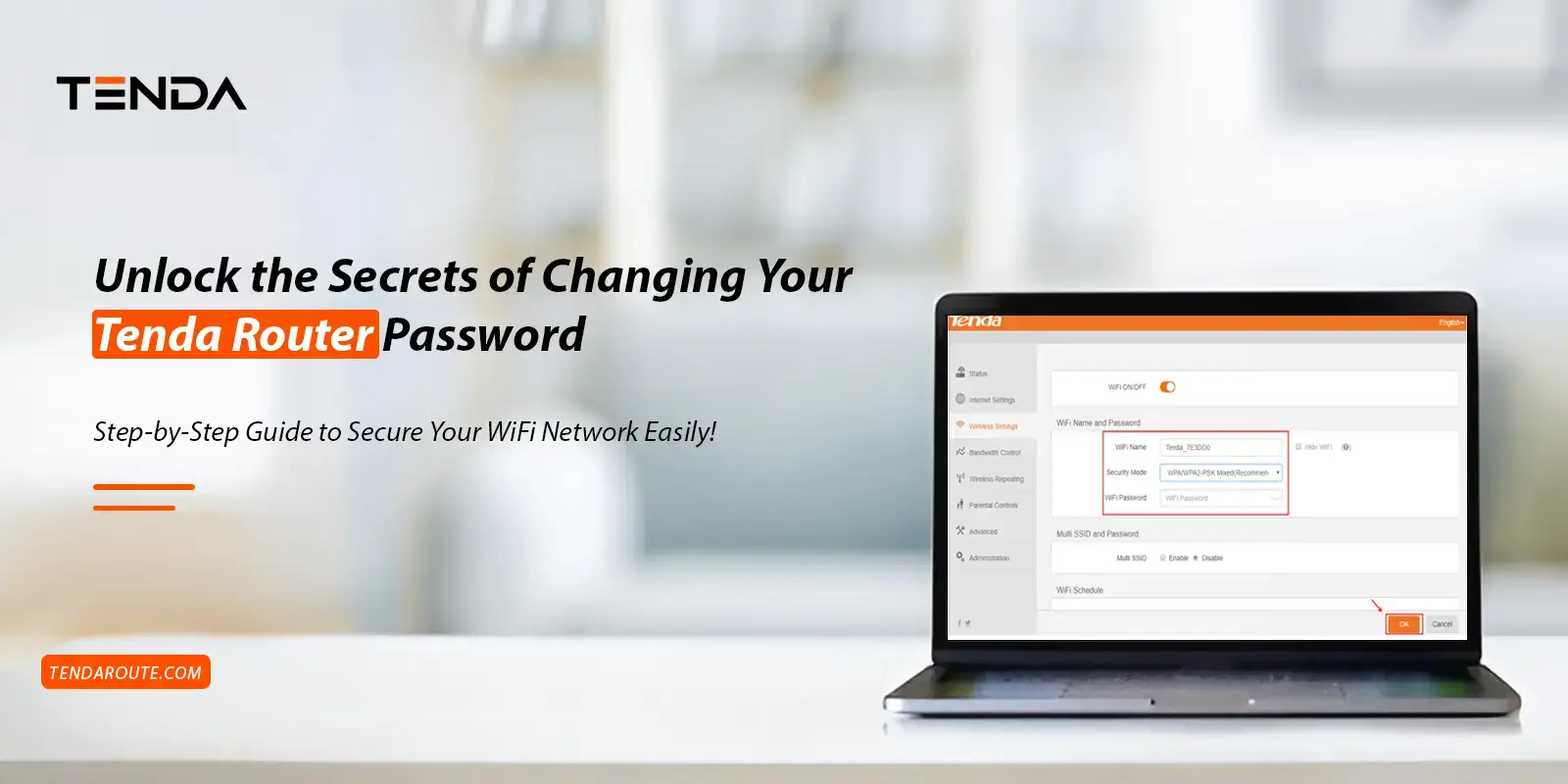Tenda WiFi routers are widely recognized for delivering seamless and high-speed internet connectivity. To make the most of your networking device, proper configuration is essential. Ensuring the security and privacy of your router is also crucial for protecting network access. One common practice to achieve this is learning how to change Tenda router password.
Hereon, changing the password is necessary to safeguard your network, device, and confidential data. It’s important to understand the steps involved in the password change process to ensure it is carried out effectively. In this post, you will find everything you need to know about changing your password easily, along with the reasons for doing so.
How to Change Password on Tenda Wireless Router?
It is generally recommended to change your device’s default password when you first purchase it to enhance network security. However, there are several other reasons to consider changing your password, including protecting your network from potential threats, complying with industry standards, preventing unauthorized access, enabling secure guest network access, securing sensitive data, and enhancing privacy and safety.
Additionally, there are various methods available for changing the Tenda router password, which can be done through the web interface or the Tenda Wi-Fi app. Below, you will find detailed steps for both methods:
How to Change Tenda Router Password Using the Web GUI
- To begin with, make sure that the smart router is connected to the power outlet.
- Now, connect the system to the present home Wi-Fi network.
- Then, open the chosen web browser and type the 192.168.0.1 IP address in the URL bar.
- Next, enter the admin details on the login window that appears on the display and click on ‘Login’.
- After you are logged in, you reach the smart setup wizard of the device.
- Later, proceed with the System Tool and tap on the ‘Change Password’ option.
- Hereon, type the networking device’s username and earlier password, and then the updated passwords.
- After that, mention the latest password again to confirm it.
- Now, tap on the ‘Apply’ icon to save the settings conducted.
- Finally, the modifications of the Tenda Router password are accomplished.
Steps to Modify Password on Tenda Wireless Router Through the App
- Firstly, confirm that you are operating an updated version of the Tenda Wi-Fi app.
- You can also download the latest version of the app on your mobile device.
- Now, open the app and then tap on the ‘Login’ option, and visit the home dashboard of the networking device.
- Next, select the ‘Forget Password?’ option.
- Hereon, mention the registered email address and tap on the ‘Reset Password’ icon on the Forget Password page.
- After that, open the email box, and then you will get a link to modify the router’s password.
- Later, tap on the link you received, set a new login password, and then confirm it.
- Finally, log into the Tenda router again using the updated password.
Wrapping Up
In conclusion, this brief guide provides sufficient details on how to change Tenda router password easily. However, you now completely understand the different ways to carry out this process.